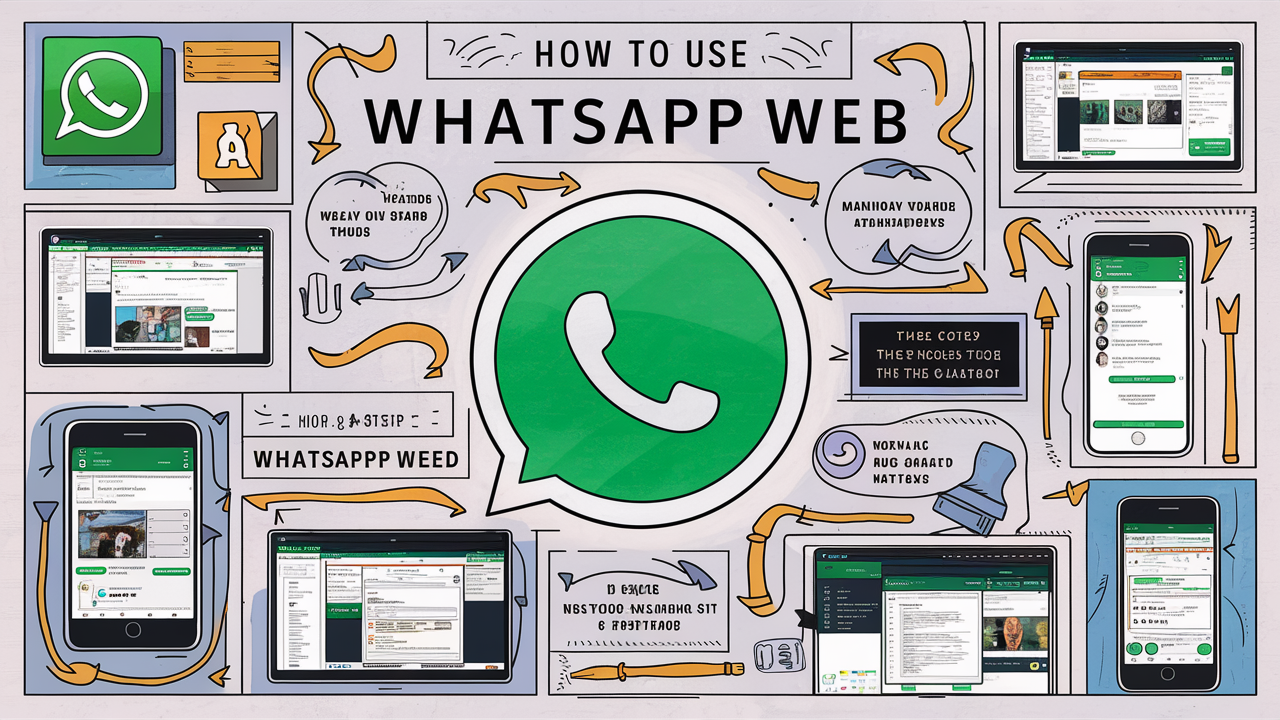
Introduction
In the quiet corners of our digital existence, where the hum of technology meets the whisper of human connection, WhatsApp Web stands as a bridge. It transforms our fleeting mobile interactions into a grand tapestry woven across the vast canvas of our computer screens. This guide, an ode to the elegance and utility of WhatsApp Web, will gently lead you through its many features, each a brushstroke in the masterpiece of your daily communication.
The Beauty of Synchronization
Imagine the seamless dance of data, the fluid synchronization of messages from your phone to your computer. WhatsApp Web is this dance, an elegant ballet where every step, every message, every image, moves in perfect harmony. To begin this dance, simply scan a QR code with your mobile device, linking your phone’s whispers to your computer’s song.
Setting Up WhatsApp Web
Step 1: Navigating to the Portal
Open your browser, the window to the world, and type in web.whatsapp.com. There, a QR code awaits, a digital key to unlock your WhatsApp universe.
Step 2: Scanning the QR Code
On your phone, open WhatsApp and navigate to the menu. Select “Linked Devices,” and let your camera hover over the QR code. In an instant, like a magician’s trick, your chats will appear on your computer screen.
The Art of Messaging
Once connected, the world of WhatsApp Web unfolds before you. Your chats, like pages in a beloved book, are there to explore. Click on a conversation, and with each keystroke, you add to the dialogue, a symphony of thoughts shared with loved ones.
Enhancing Your Conversations
Rich Text Formatting
Add a touch of flair to your words. Bold your text by enclosing it in asterisks (bold), italicize with underscores (italic), and strike through with tildes (strikethrough). Each formatting choice is a brushstroke, adding depth and emotion to your messages.
Voice Messages
Sometimes, the written word falls short. Let your voice be the instrument of your message. Click the microphone icon, and let your thoughts flow freely, captured in a voice note that carries the nuances of your emotion.
Sharing Media with Elegance
Photos and Videos
A picture paints a thousand words, and a video, a thousand more. Click the attachment icon, select your media, and watch as your moments of joy, laughter, and nostalgia are shared in an instant.
Documents
For the more formal exchanges, share documents with ease. Whether it’s a contract, a report, or a cherished letter, let your files traverse the digital ether with the click of a button.
Navigating Group Chats
In the realm of WhatsApp Web, group chats are vibrant gardens of interaction. Join the conversation, respond to messages, and share media with the group. Use @ mentions to call attention to specific members, a gentle nudge to bring them into the fold.
Customization and Control
Notifications
In the cacophony of the digital world, notifications are your guide. Customize them to suit your needs, ensuring you are alerted to what matters most without being overwhelmed by the noise.
Themes
Let your WhatsApp Web be a reflection of your soul. Choose between light and dark themes, setting the mood for your digital haven.
Privacy and Security
Logging Out Remotely
Should you ever need to log out from afar, your mobile device holds the key. Navigate to “Linked Devices,” select the session, and with a tap, sever the connection, ensuring your privacy remains intact.
Two-Step Verification
Fortify your account with an extra layer of security. Enable two-step verification, a guardian at the gate, requiring a PIN alongside your password.
Exploring Advanced Features
Keyboard Shortcuts
For the virtuosos of efficiency, WhatsApp Web offers keyboard shortcuts. Learn these keystrokes, and let your fingers dance across the keys, performing tasks with the grace of a maestro.
Searching Chats
Find the needle in the haystack with the search function. Whether it’s a specific message, a cherished photo, or a critical document, the search bar is your lantern, illuminating the path.
Troubleshooting and Tips
Connection Issues
In the rare event of connection troubles, ensure your phone remains connected to the internet. Refresh the page, and if needed, log out and back in. Often, these simple steps restore the harmony of your digital dance.
Browser Compatibility
WhatsApp Web is a versatile performer, compatible with most modern browsers. Ensure your browser is up to date, and ready to support the latest features and security enhancements.
Conclusion
In the symphony of digital communication, WhatsApp Web is a melodic bridge, connecting our mobile musings with the broader expanse of our computer screens. By embracing its features with grace and understanding, we enrich our conversations, making each interaction a harmonious blend of technology and emotion. Let WhatsApp Web be the canvas upon which you paint your digital relationships, each message a stroke of connection, each chat a masterpiece of human connection.
FAQs
How do I ensure my WhatsApp Web session is secure?
Always log out from devices you no longer use and enable two-step verification for added security. Regularly check the list of linked devices in your mobile app.
Can I use WhatsApp Web without my phone?
No, WhatsApp Web requires your phone to be connected to the internet. Your phone acts as the conduit, ensuring your messages stay in sync.
How can I transfer files from my computer using WhatsApp Web?
Click the attachment icon in the chat window, select the file from your computer, and send it with ease. This feature supports photos, videos, documents, and more.
What should I do if WhatsApp Web isn’t working properly?
Ensure your phone is connected to the internet and try refreshing the web page. If issues persist, log out and back in. Updating your browser can also resolve many common problems.
Is there a way to use WhatsApp Web on multiple computers?
Yes, you can link WhatsApp Web to multiple computers. However, for security, always log out from devices you no longer use and regularly monitor linked devices from your phone.


